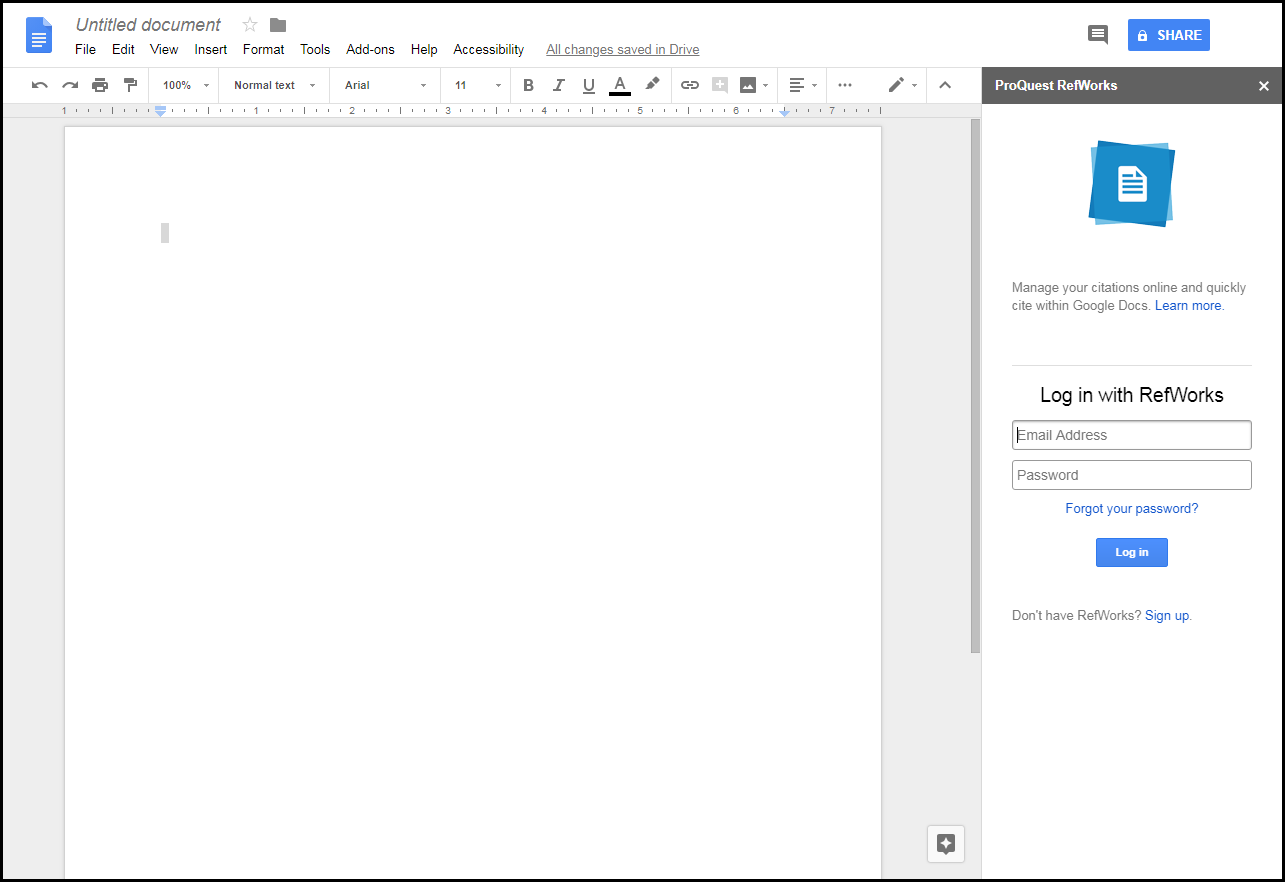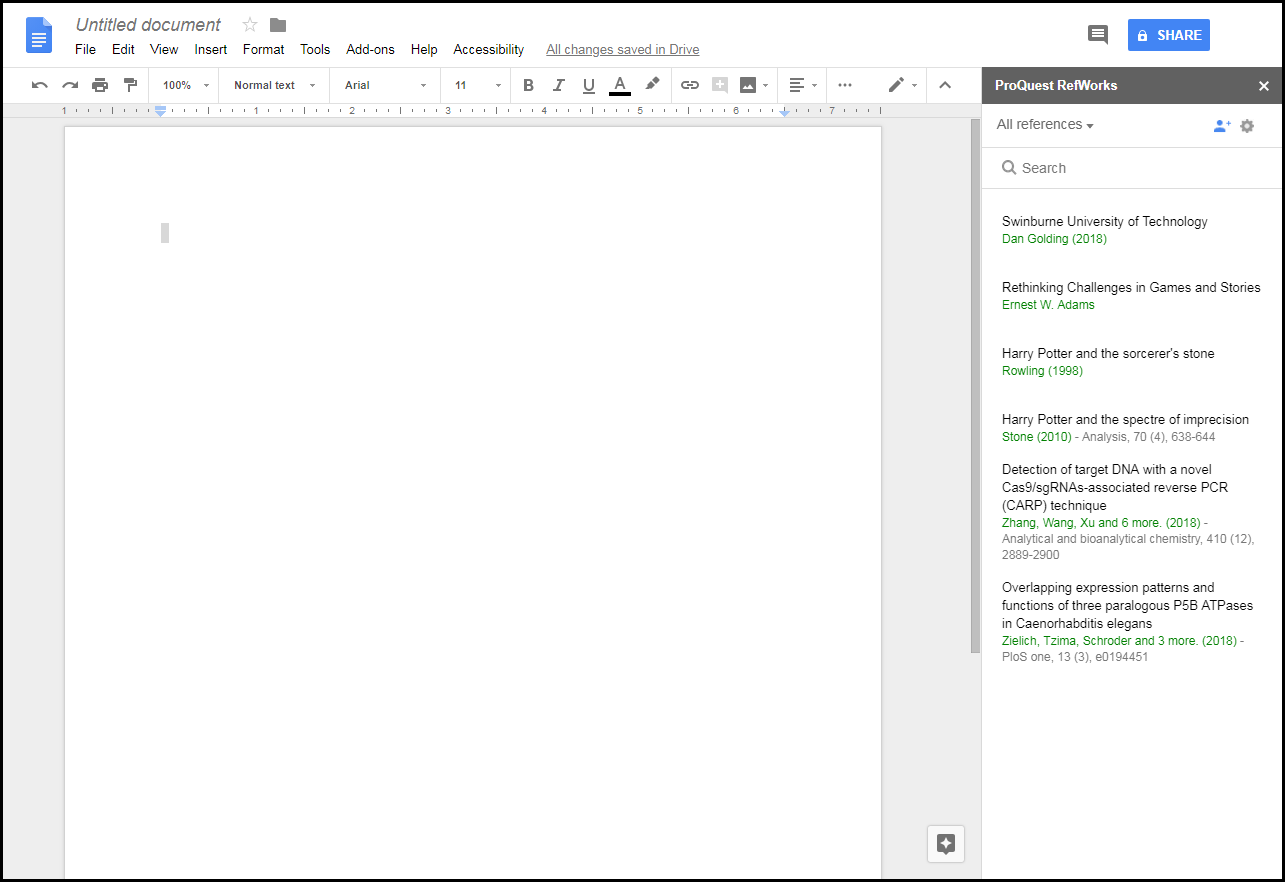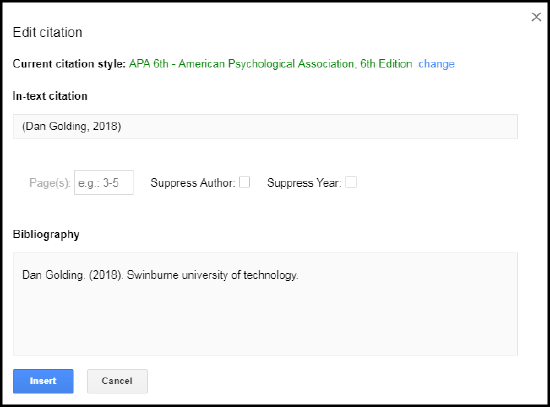How do I install RefWorks Citation Manager in Google Docs?
Answer
- Open a blank document and select Add-ons > Get Add-ons and search for RefWorks.
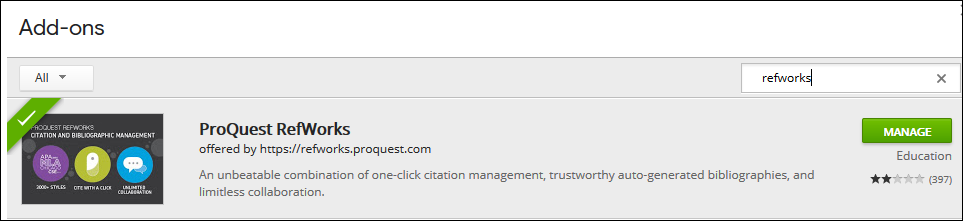
- Select Free and Allow to add RefWorks for Google Docs.
- Select Add-ons > ProQuest RefWorks > Manage citations. A RefWorks sidebar opens on the right.
- Whenever you open the sidebar, as long as you did not log out after your last session, you are still logged in. If you are logged out, enter your credentials to log into RefWorks. Your references appear in the sidebar.
- To set the citation style, select Change citation style in the configuration menu, select a citation style, and select Update. Every time you perform this action, all citations and the bibliography will be updated to the new style.
If you experience any problems, see Getting Help / Submitting Ideas to Ex Libris.
Using RefWorks for Google Docs
To insert an inline citation:
Select the reference and select Cite this. When you do, two things are added to your document:
- An inline citation
- A bibliography at the end of the document. If a bibliography already exists, the reference is added to it.
If you delete a citation, select Update document from the configuration menu to update the bibliography.
To configure the citation before inserting it:
- Select the reference and select Edit and Cite. The Edit Citation pane appears.
Edit Citation
- Optionally configure the citation style, and whether to add page numbers, hide the author, or hide the publication year. A preview of the citation and the bibliography entry appears.
- Select Insert.